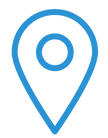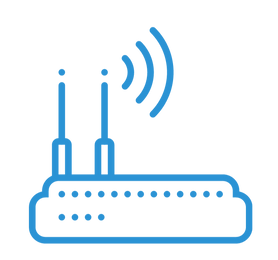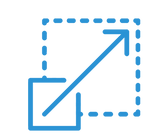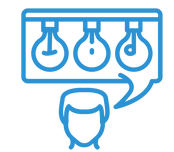HOW TO ENHANCE YOUR WI-FI
1. Analyse your Wi-Fi signals
Key Points
Speed Test
A simple speed test will allow you to check for Wi-Fi coverage issues by comparing your speed when c connected via an Ethernet cable and also via Wi-Fi at different points throughout your home.
How to conduct a speed test
If you have a device such as a laptop or desktop computer that you can plug an Ethernet cable into start from Step1. If all your devices are Wi-Fi only then start from Step 4.
- Plug your device into your modem via an Ethernet cable.
- Using your device, open a web browser and head to a www.speedtest.net
- Run the test and take note for your speed. Since your connected by Ethernet cable, this speed should be the fastest speed possible for your device.
- Unplug the Ethernet cable and connect to your Wi-Fi. Stand within one meter of your mode ensuring nothing is in your path. .
- Using your device, open a web browser and head to a www.speedtest.net take not of your speed. This unobstructed connection should reveal the fastest Wi-Fi speed possible for your device.
- Move to another point within your home and repeat the speed test. Record your findings and repeat at different location throughout your home.
Your Results
Minimal difference in the recorded speeds:
If the speeds you recorded while connected by Ethernet are similar to the speeds you recorded while connected by Wi-Fi your Wi-Fi network coverage should be adequate and capable to providing consistent speeds.
If you conducted the test over Wi-Fi only and the speeds you recorded at various locations in your home are similar to the speed you recorded while standing next to your modem this too is an indication that your Wi-Fi network coverage should be adequate.
Significant difference in the recorded speeds:
If your recorded speed over Ethernet is significantly faster than those recorded over Wi-Fi or if some locations in your home are faster than others, this is an indication there is room for improvement with your existing home Wi-Fi coverage. Work through the following steps to optimize your connection.
Note: that the speed test result is influenced by a range of other factor not just your Wi-Fi connection such as how many other devices are using the connection at the same time, your speed plan, wireless interference and congestion (typically higher during peak times 7-11pm)
2. Consider your modem location
Key Points
Where you place your modem matters
The physical objects between your device and your modem can play a big part in the quality of your Wi-Fi signal. Some materials that can significantly reduce your Wi-Fi signal include:
Tips on modem placement:
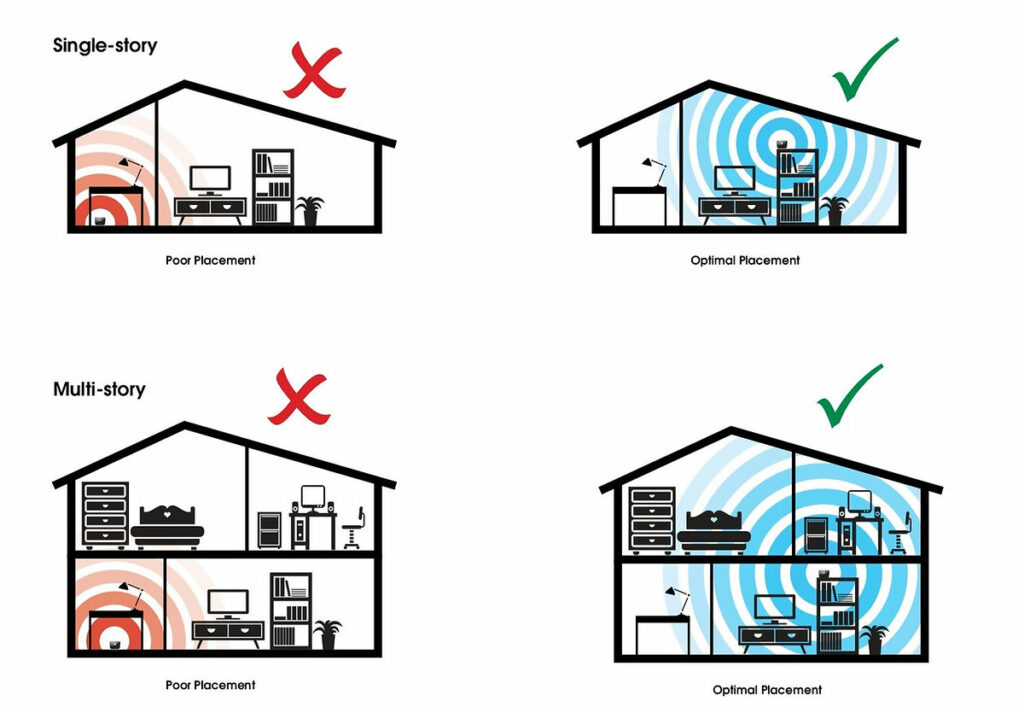
Check for wireless interference
Wi-Fi signals from other networks and devices as well as non-Wi-Fi sources, have potential to overlap and cause wireless interferences that can slow down the speeds you receive. While this type of interference can often be inconsistent and difficult to detect there are some known causes you can try to avoid:
To help minimize any potential wireless interference, try connecting to the 5Gz band of your modem whenever possible, or move your devices and modem away from known sources of interference.
Choose the optimal Wi-Fi band
The Wi-Fi band you connect to can have a big effect on the strength of your signal. When connecting to your modem for the first time you may see two networks on your device:
These networks signify that your modem supports two Wi-Fi bands, which each operate on separate frequencies (2.4GHz and 5GHz). When connecting to your Wi-Fi network, its best to choose the _5G network first, assuming your device recognises this as an option. Some newer modems will automatically select the best network for you. There a handful of notable diiffernces between each frequency:
2.4GHz
5GHz
3. Check your modem features
Key Points
Check your modem
Some modems perform very differently to others. If you’re dissatisfied with the default device, you were initially supplied with you may want to consider upgrading to a high-performance modem.

Modem features to look out for:
Upgraded modems have a rage of helpful features.
Additional antennas
For potentially faster and more reliable Wi-Fi at a longer range, look for modems with antenna specifications referenced as “4×4”.
Multiple Wi-Fi bands and band steering
Band steering devices will automatically select and push your device to the best band (2.4Ghz or 5GHz).
Active device management
Some retail service providers active monitor and manage the Wi-Fi performance of your modem. This makes it easier for providers to help you with any issues.
Beam forming
This feature allows devices to direct the Wi-Fi signal towards your modem, which can lead to higher signal strength, speed and stability.
Beam forming
This feature allows devices to direct the Wi-Fi signal towards your modem, which can lead to higher signal strength, speed and stability.
4. Expand your Wi-Fi Coverage
Key Points
Wi-Fi extenders and mesh devices
Wi-Fi extenders and Wi-Fi mesh devices can broaden Wi-Fi coverage throughout your entire home, while also reducing the instances of dropouts and slow speeds due to limited Wi-Fi coverage. There are however some differences between the two:
Extenders
Wi-Fi extenders work with your existing modem to boost the Wi-Fi signal to additional areas of your home, but typically don’t provide as much Wi-Fi coverage as mesh devices. They may also broadcast a new network name, meaning you will have to select a new network on your device to connect to the extender.
Mesh
Wi-Fi mesh devices replace the Wi-Fi connection from your existing modem and generally provide more complete coverage. They are also automatically connecting your portable device to the strongest/closest Wi-Fi mesh node. Wi-Fi mesh systems are however more expensive than Wi-Fi extenders.